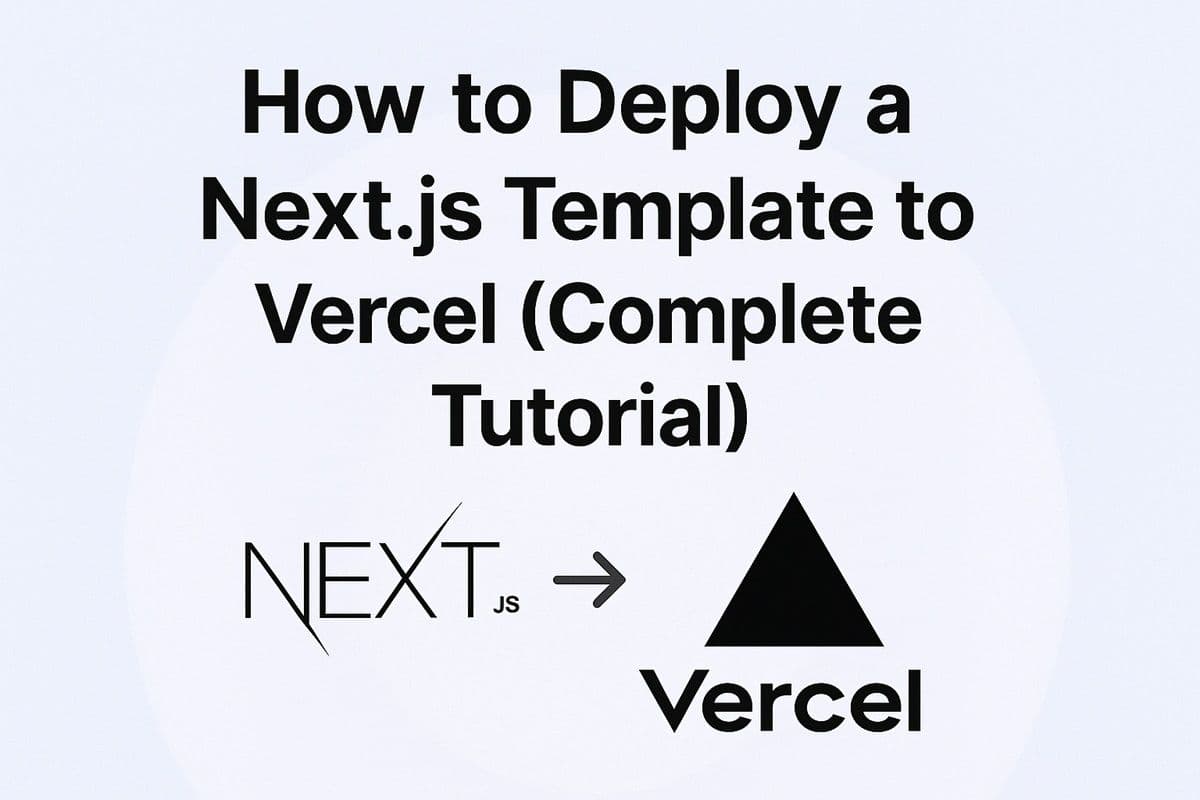Introduction
If your template is built with Next.js, the best place to host it is Vercel — the company that created Next.js. Vercel offers free hosting, fast global CDN, and zero-config deployment for React apps. In this guide, you’ll learn how to deploy a Next.js template to Vercel step by step.
How to Deploy a Next.js Template to Vercel (Complete Tutorial)
Why Choose Vercel?
- Free hobby plan with generous limits
- One-click deploy for Next.js projects
- Automatic HTTPS and CI/CD
- Serverless functions support
Prerequisites
- A GitHub, GitLab, or Bitbucket account
- A Next.js template (e.g., cloned from Crafted Template)
- A Vercel account (sign up at vercel.com)
See Also: How to Host a Static HTML Template on GitHub Pages (Step-by-Step Guide)
Step 1: Push Your Next.js Template to GitHub
If your project is local, push it to GitHub:
git init
git add .
git commit -m "Initial Next.js commit"
git branch -M main
git remote add origin https://github.com/username/my-nextjs-template.git
git push -u origin mainStep 2: Import Project to Vercel
- Log in to the Vercel Dashboard.
- Click New Project → Import Git Repository.
- Select your Next.js repo.
- Vercel auto-detects Next.js, just click Deploy.
Step 3: Verify Deployment
After a few minutes, Vercel gives you a live link like: https://my-nextjs-template.vercel.app. Visit it — your template is live!
Step 4: Add a Custom Domain (Optional)
- Go to your Vercel dashboard → Project → Settings → Domains.
- Add your domain (e.g.,
mywebsite.com). - Update your domain’s DNS settings to point to Vercel.
Step 5: Continuous Deployment
Every time you push updates to your GitHub repo, Vercel automatically rebuilds and redeploys your site. No extra steps needed.
Common Issues & Fixes
- Build failed? Check your
package.jsonhas"build": "next build". - API routes not working? Ensure you’re using
/api/*paths. - Environment variables? Set them in Vercel → Project Settings → Environment Variables.
Conclusion
That’s it! You’ve learned how to deploy a Next.js template on Vercel.
This is the fastest way to get React projects online.
Up next in Hosting Academy: How to host a React template on Netlify.