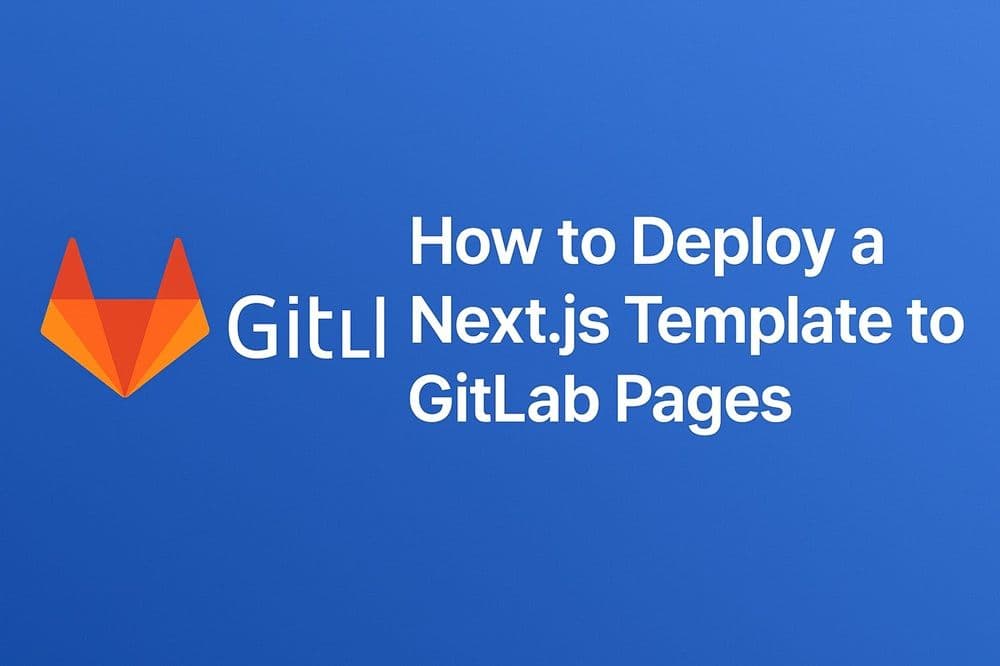Introduction
GitLab Pages is GitLab’s free hosting service for static websites. If you use GitLab for your repositories, you can publish your site directly from a branch using GitLab CI/CD.
This guide will show you how to host a simple static website on GitLab Pages.
Why Use GitLab Pages?
- Free hosting with GitLab
- Custom domains + HTTPS
- Perfect if you already use GitLab for your code
- Deploys automatically when you push changes
Step 1: Create a GitLab Repository
- Sign in to GitLab.com.
- Create a new repository.
- Upload your website files (
index.html, CSS, JS).
Step 2: Add a .gitlab-ci.yml File
In the root of your repo, create a file named .gitlab-ci.yml with this content for static sites:
pages:
stage: deploy
script:
- mkdir .public
- cp -r * .public
artifacts:
paths:
- .public
only:
- mainThis tells GitLab to copy your site files into a .public folder and deploy them.
Step 3: Push to GitLab
Commit and push your changes:
git add .
git commit -m "Setup GitLab Pages"
git push origin mainStep 4: Wait for Deployment
GitLab CI/CD will run the job. When it finishes, your site will be available at:
https://your-username.gitlab.io/your-projectStep 5: Add a Custom Domain (Optional)
- Go to your project → Settings → Pages.
- Add your custom domain.
- Update your DNS records to point to GitLab’s servers.
Troubleshooting
- CI/CD job failed? Double-check
.gitlab-ci.ymlsyntax. - Missing index.html? Ensure you have an
index.htmlin the root. - Custom domain not working? Check DNS settings and allow time for propagation.
Conclusion
GitLab Pages is a solid free option if you already keep your code on GitLab. With a simple .gitlab-ci.yml, you can deploy static websites quickly and securely.
Up next in Hosting Academy: we’ll look at Heroku, a platform for deploying full-stack and backend apps.