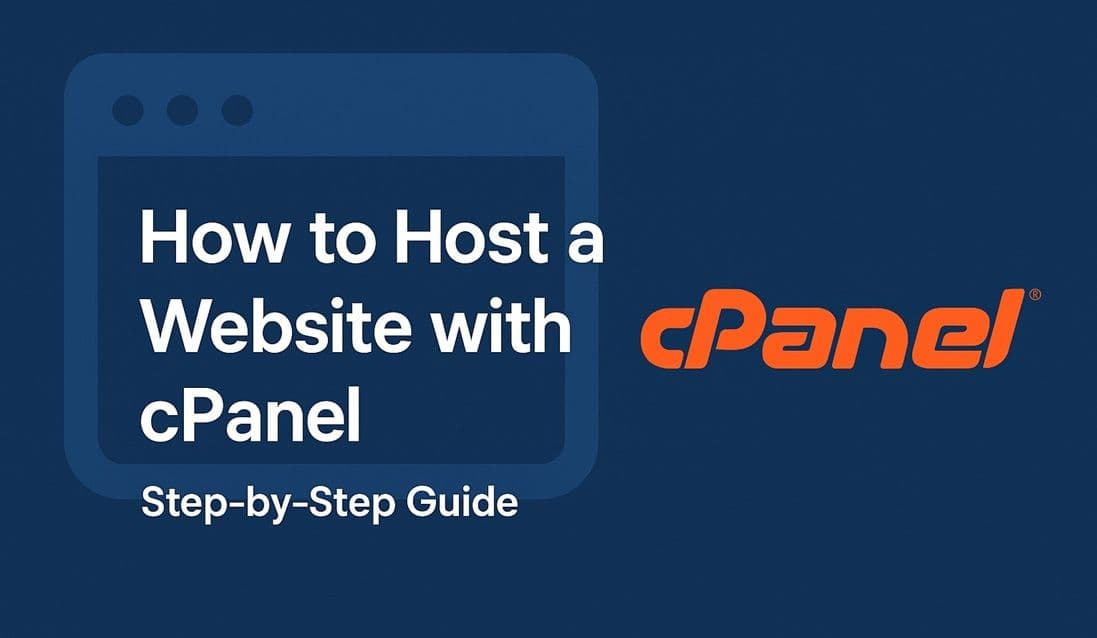Introduction
Many traditional web hosts (Bluehost, SiteGround, HostGator, etc.) use cPanel to manage websites. cPanel is a control panel that allows you to upload files, create databases, manage domains, and secure your website.
In this guide, you’ll learn how to host a website using cPanel step by step.
Why Use cPanel?
- Widely supported by shared hosting providers
- Simple file manager and FTP access
- Supports PHP, MySQL, and static websites
- Easy SSL setup
Step 1: Log in to cPanel
Your host will give you a link like:
https://yourdomain.com/cpanelEnter your username and password from your hosting provider.
Step 2: Upload Your Website Files
- In cPanel, go to File Manager.
- Open the
public_htmlfolder. - Upload your files (
index.html, CSS, JS).
Alternatively, you can use FTP:
- Connect using FileZilla with your FTP username, password, and host.
- Upload everything into
public_html.
Step 3: Connect Your Domain
- Go to Domains → Addon Domains (if hosting multiple sites).
- Point your domain’s DNS to your hosting provider’s nameservers.
- Wait for propagation (usually a few hours).
Step 4: Enable SSL
- In cPanel, go to SSL/TLS → Let’s Encrypt SSL.
- Select your domain and issue a free SSL certificate.
- Your site is now secure.
Troubleshooting
- Site not showing? Make sure files are in
public_html. - SSL not working? Force HTTPS in
.htaccess. - Error 500? Check your
.htaccessor PHP version.
Conclusion
cPanel hosting is a reliable and widely available option. It’s ideal for beginners who want an easy interface to manage files, domains, and databases.
Next, we’ll explore a more advanced option: Docker deployment.