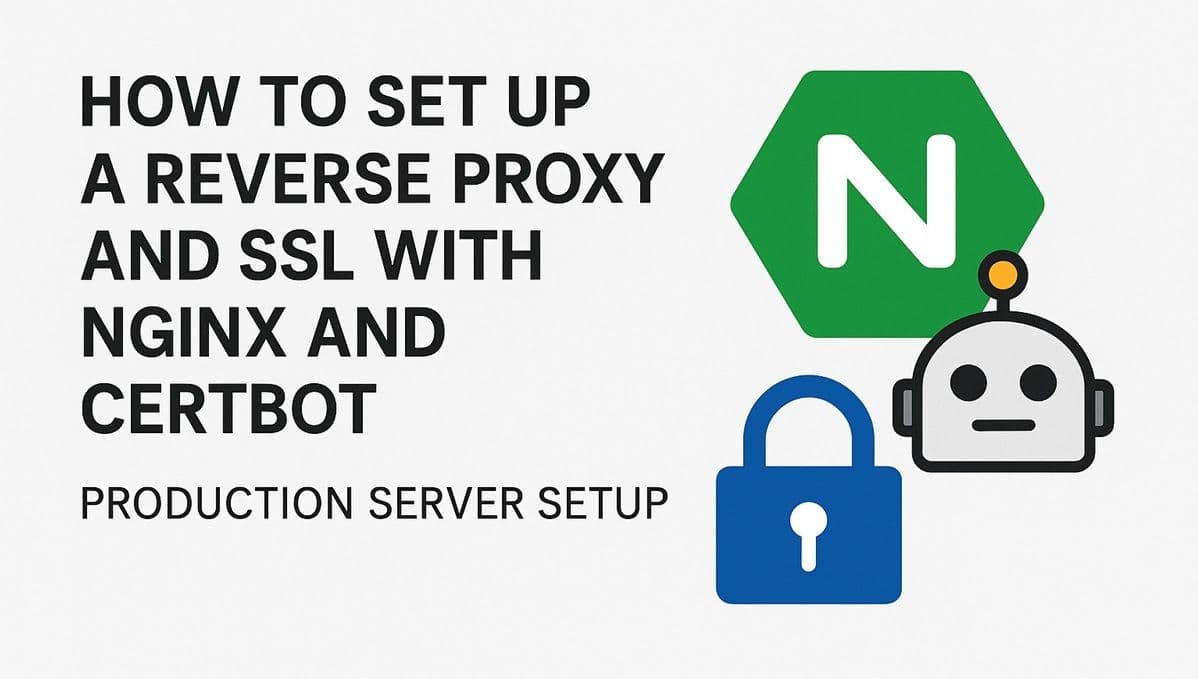Once you’ve hosted a site with Nginx, you might want to add HTTPS, routing multiple apps, or load balance — this is where reverse proxies come in.
An Nginx reverse proxy lets you manage multiple web services (e.g., a React frontend, a Node.js API, and an admin dashboard) under one domain — all secured with free SSL certificates via Certbot.
In this guide, you’ll learn how to set up a reverse proxy, secure it with SSL, and optimize it for production.
See Also: How to Host a Website on Hostinger (Beginner-Friendly Guide)
What Is a Reverse Proxy?
A reverse proxy sits between clients (browsers) and backend servers, forwarding requests and responses.
Benefits:
- Serve multiple apps on one domain
- Add SSL to backend services
- Improve performance via caching
- Hide backend server IPs for better security
Step 1: Install Nginx
If you haven’t already:
sudo apt update
sudo apt install nginx -yStep 2: Create App Services
Let’s say you have:
- Frontend: running on port
3000 - Backend API: running on port
4000
Both on the same VPS.
Step 3: Configure Nginx Reverse Proxy
Create a config file:
sudo nano /etc/nginx/sites-available/mywebsite.comAdd this:
server {
listen 80;
server_name mywebsite.com www.mywebsite.com;
location / {
proxy_pass http://localhost:3000;
proxy_http_version 1.1;
proxy_set_header Upgrade $http_upgrade;
proxy_set_header Connection 'upgrade';
proxy_set_header Host $host;
proxy_cache_bypass $http_upgrade;
}
location /api/ {
proxy_pass http://localhost:4000/;
proxy_http_version 1.1;
proxy_set_header Upgrade $http_upgrade;
proxy_set_header Connection 'upgrade';
proxy_set_header Host $host;
proxy_cache_bypass $http_upgrade;
}
}
Enable it:
sudo ln -s /etc/nginx/sites-available/mywebsite.com /etc/nginx/sites-enabled/
sudo nginx -t
sudo systemctl reload nginxNow requests to:
/→ go to frontend (port 3000)/api/→ go to backend (port 4000)
See Also: How to Automate Deployment Pipelines with Bitbucket Pipelines (Complete Guide)
Step 4: Add SSL with Certbot
Install Certbot:
sudo apt install certbot python3-certbot-nginx -yIssue SSL:
sudo certbot --nginx -d mywebsite.com -d www.mywebsite.comCertbot automatically edits your config for HTTPS and adds renewal automation.
Step 5: Force HTTPS
To redirect HTTP → HTTPS, add:
server {
listen 80;
server_name mywebsite.com www.mywebsite.com;
return 301 https://$host$request_uri;
}Then reload Nginx:
sudo systemctl reload nginxSee Also: How to Host a Website on an Nginx VPS (Complete Ubuntu Server Guide)
Step 6: Optimize for Production
- Enable gzip compression for faster load times:
gzip on;
gzip_types text/plain text/css application/json application/javascript;- Set up rate limiting to prevent DDoS attacks.
- Use firewall (ufw) to allow only essential ports:
sudo ufw allow 'Nginx Full'
sudo ufw enableConclusion
With Nginx and Certbot, you can build a secure, scalable, and professional-grade hosting setup — perfect for production environments and client projects.
Next in Hosting Academy: we’ll explore website monitoring and automatic backups — keeping your hosted projects safe and reliable 24/7.