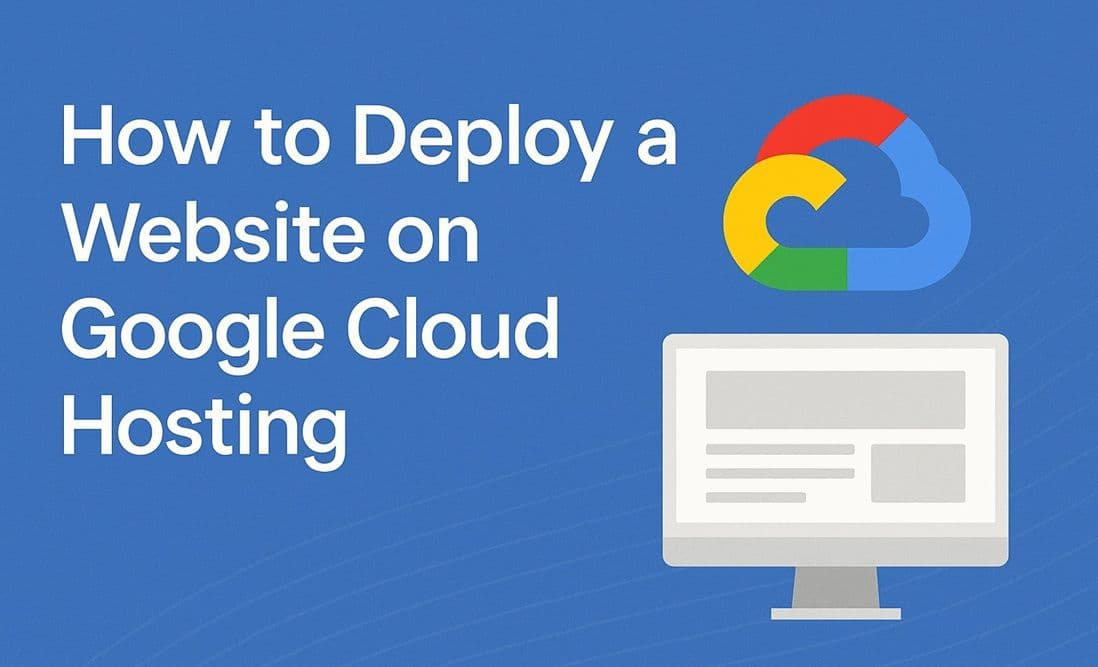Introduction
Google Cloud Hosting gives you powerful infrastructure with flexible options — from hosting a simple static site to running full backend apps. In this guide, we’ll focus on the easiest way to host a static website on Google Cloud Storage with free SSL and global delivery.
Why Use Google Cloud Hosting?
- Flexible — works for static sites, web apps, and APIs
- Built-in CDN with Cloud Storage + Cloud CDN
- Free SSL certificates
- Integrates with other Google Cloud services (Databases, Functions, etc.)
Step 1: Create a Google Cloud Project
- Go to Google Cloud Console.
- Create a new project.
- Enable billing (you get $300 free credits for new accounts).
Step 2: Enable Cloud Storage
- Search for Cloud Storage in the console.
- Create a bucket.
- Name it after your domain (e.g.,
mywebsite.com). - Choose a Region (one closer to your audience is best).
- Set Public Access → "Uniform Access Control."
- Name it after your domain (e.g.,
Step 3: Upload Website Files
- Upload your
index.html, CSS, and JS files to the bucket. - In Bucket Settings → Website Configuration, set:
- Main page:
index.html - Not found page:
404.html
- Main page:
Step 4: Make Files Public
- Select all files → Permissions → Add Principal
- Add:
- Principal:
allUsers - Role:
Storage Object Viewer
- Principal:
Now your files are accessible via a public URL.
Step 5: Add a Custom Domain
- In Cloud Storage, click Custom Domain.
- Verify ownership in Google Search Console.
- Update DNS records.
Enable Cloud CDN for faster global performance.
Conclusion
Google Cloud Hosting is a powerful and flexible solution. While setup is a bit more technical than Netlify or Vercel, it’s great for scaling projects.
Next, we’ll look at Azure Static Web Apps for a simpler hosting experience.