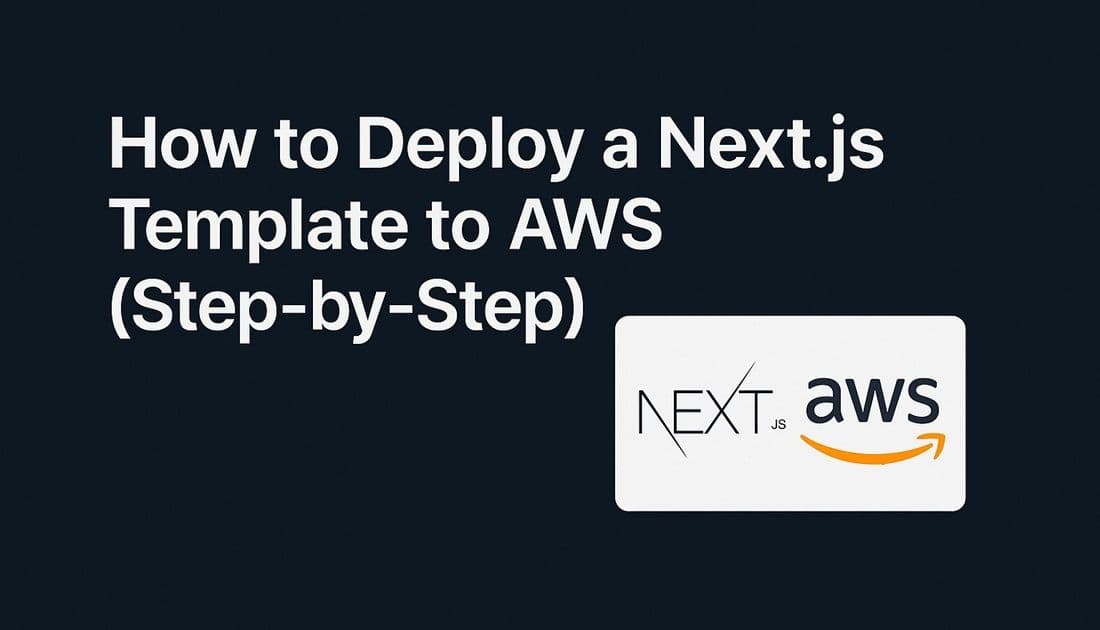Introduction
AWS Amplify Hosting is Amazon’s hosting solution for modern web apps. It’s perfect for React, Vue, Angular, Next.js, and static sites.
In this guide, we’ll deploy a template on AWS Amplify step by step.
Why Use AWS Amplify?
- Free tier includes 5GB hosting + 1,000 build minutes
- Optimized for frontend frameworks
- Free HTTPS and custom domain support
- Built-in CI/CD with GitHub/GitLab/Bitbucket
Step 1: Sign in to AWS
- Go to AWS Amplify Console.
- Log in with your AWS account.
Step 2: Connect Your Repository
- Click New app → Host web app
- Choose your Git provider (GitHub, GitLab, Bitbucket).
- Select the repository containing your template.
Step 3: Configure Build Settings
Amplify auto-detects your framework, but check the build:
- React (CRA)
- Build Command:
npm run build - Output Directory:
build
- Build Command:
- Next.js
- Build Command:
npm run build - Output Directory:
.next
- Build Command:
- Static HTML
- No build needed — just ensure
index.htmlexists.
- No build needed — just ensure
Click Save and Deploy.
Step 4: Visit Your Website
After the build finishes, Amplify gives you a live URL like:
https://main.randomstring.amplifyapp.comStep 5: Add a Custom Domain
- In Amplify Console, go to Domain Management.
- Connect your domain (AWS Route 53 or external provider).
- Amplify sets up SSL automatically.
Troubleshooting
- Build failed? Run the same build locally to confirm.
- App not loading routes? For SPAs, enable redirects:
- Add a rule to redirect
/*→/index.html.
- Add a rule to redirect
- Costs? The free tier is good, but watch usage if your site grows.
Conclusion
AWS Amplify is powerful and beginner-friendly for frontend projects. With free SSL, CI/CD, and easy Git integration, it’s a strong choice for modern apps.
Coming up in Hosting Academy, we’ll explore Google Cloud Hosting.